How to Use Pricing Levels
How to Use Pricing Levels in CheckIn
In version 4.1, we added Pricing Levels to CheckIn. Pricing levels allow you the ability to automate pricing for your business. It's extremely powerful and flexible.
IMPORTANT! - When applying Pricing Levels, please test your pricing level setup to make sure you're pricing your products as desired. If you'd like a consultation, please contact CheckIn Sales to purchase one-on-one assistance.
How to Access and Setup Pricing Levels

To view a Pricing Level, simply click on it. To Create a new one, click on New Pricing Level
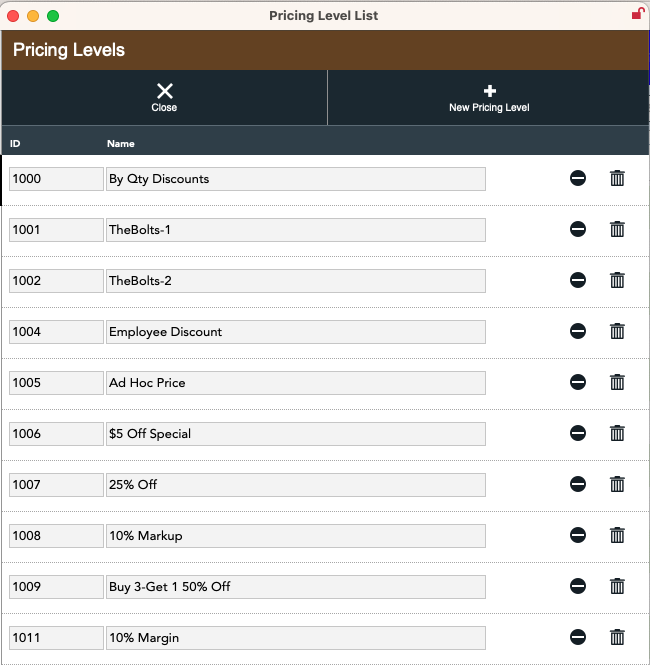
The different aspects of a Pricing Level:
Name - This is what you'll see when choosing this level on transactions, products, departments and customers. It is also the value you'll see when running reports. Choose a name that reflects what your pricing level does.
Active - This indicates if the Level is active. If unchecked, the pricing level will be hidden from selections and pricing levels. If unchecked while the pricing level is assigned on an order, quote, invoice or SRO that is NOT posted the pricing level will no longer be calculated and it will even revert back to the original price if the transaction is being processed.
Level Type - There are 7 different Pricing Level Types.
Regular Price Levels - These price levels can be applied by assigning both the customer and the product or department to the same price level. These price levels can also be used as discount types on a transaction as long as you set the "Show When Applying Discounts on Transaction" option.
- Alt Price - This level allows you to specify a price at the product or department level.
- % Off - This level allows you to specify a % off of the regular price of your product ( Retail Price ) at the product or department level
- $/€ Off - This level allows you to specify a certain amount off of the regular price of your product ( Retail Price )at the product or department level.
- % Over Cost - This level will calculate the price of a product by calculating the % over cost (or Markup)
- Margin - This level will calculate the price the product based on the margin percentage specified.
Performance Price Levels - These price levels work a little different the Regular Price Levels. These levels allow you to define pricing based on how many products a customer purchases on a single transaction. To make these Price Levels active, you must assign one to the Default Performance Pricing Level of the Product or Department. You can have only ONE assigned per product or department.
- BuyX GetX - Allows you to specify how many of a product and what the % discount is when the terms are met. There are some restrictions to this pricing level, in that fractional quantities may not work via this level. Also, modifying quantities after a product is placed on the transaction is not permitted. This price level should be used only in situations where products are scanned individually.
- By Qty - Allows you to specify prices/discount based on how many products are purchased on a single transactions. This level allows you to define 5 sub-levels. When pricing levels are applied, you can specify if the new price is displayed as a discount off of the regular price. To do that, simply click the "When sold, calculate the price as a discount"
NOTE! A Regular Price Level will ALWAYS override a Performance Price Level IF the Regular Price level is triggered.
